Toolboxes
Toolboxes provide additional interaction or feedback about the system. They can be opened or closed to adapt the program window for both small and big screen resolutions. Your workplace is fully configurable, as you can dock every toolbox at the right place in your main window. The following toolboxes are available:
Instruments Toolbox
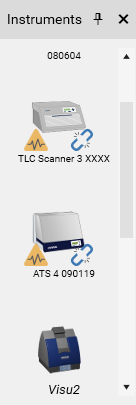
Shortcut: 
A list of instruments installed on the system is visible. The Instrument Properties can be accessed with a double click on an instrument in this ToolBox as well as the Instrument diagnostics.
There is also information on the status (running, on-/off-line) of each instrument.
Instrument does not have a passed diagnostics session, see Instrument diagnostics
The last instrument diagnostics session is e-signed. See E-Signature for more details.
Instrument diagnostics will soon be out of date, see Instrument diagnostics
 Instrument is running
Instrument is runningThe firmware version of the module and the current version of visionCATS are not compatible (HPTLC PRO only)
The module is in service mode (HPTLC PRO only). This happens when a maintenance has been performed on the module, or during specific manual control commands. A module in service mode should not execute runs. To get out of the service mode, reset the module (see HPTLC PRO Module reset).
System Log Toolbox
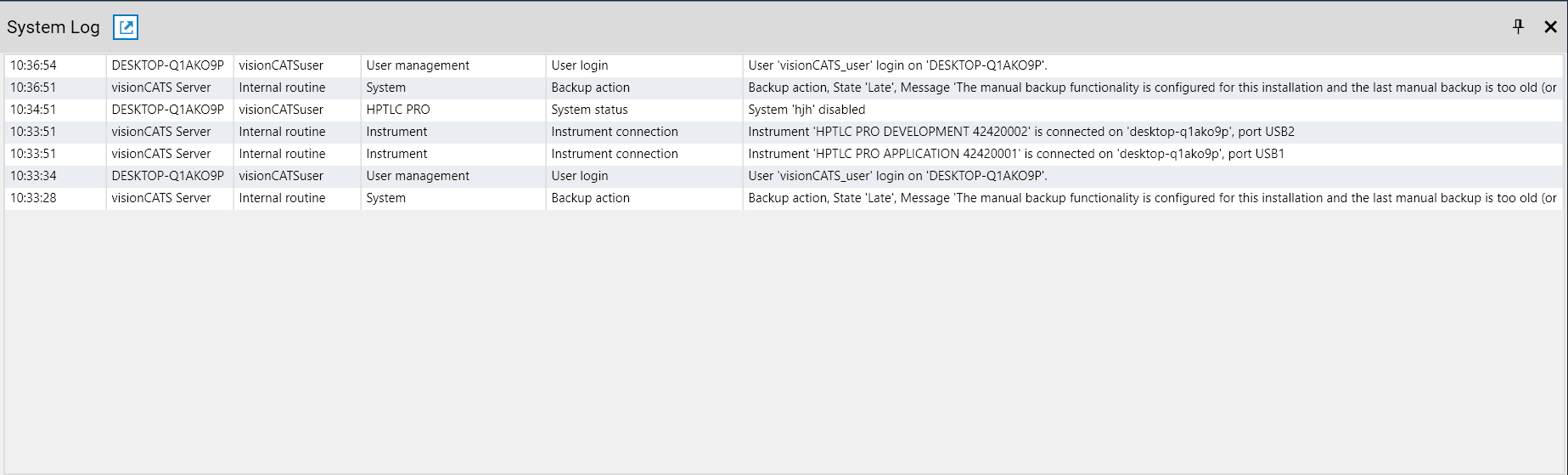
Shortcut: 
The system log toolbox shows a history of recent system activity like accessed files, management actions or instrument status messages. See System logger for more information.
 Open the full system logger view
Open the full system logger view