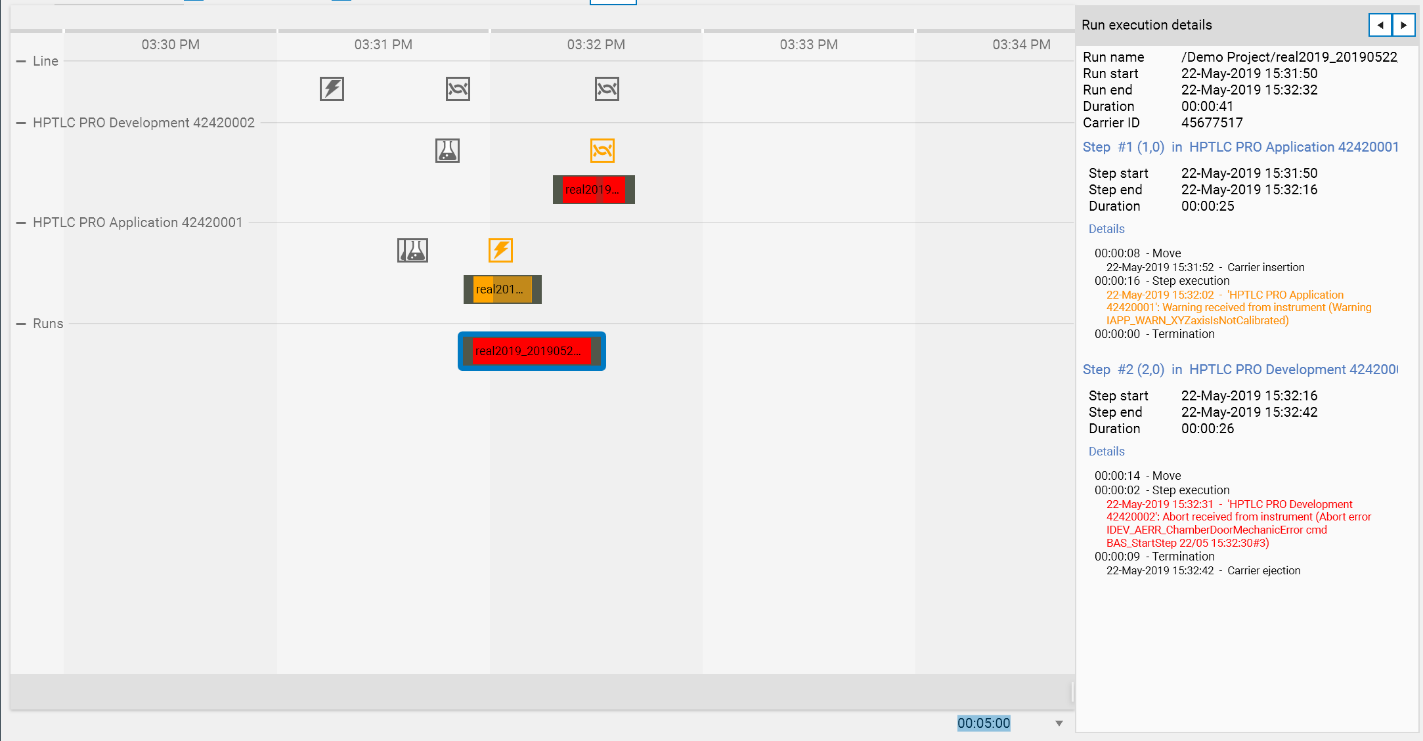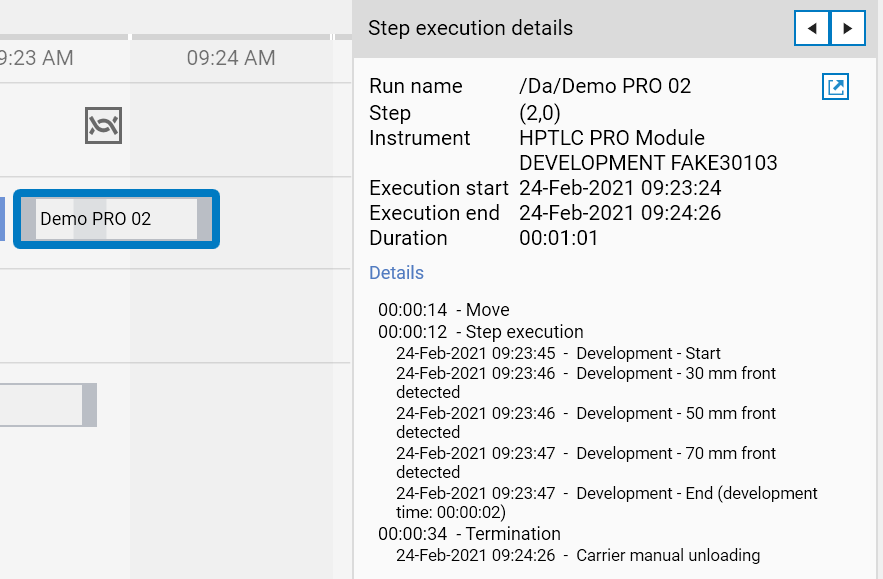History tab
The History tab is a chronological view of the activity of the CAMAG® HPTLC PRO SYSTEM containing all the details related to the system itself and the execution of the runs. It acts as the main follow-up and troubleshooting tool for the HPTLC PRO execution supervisor.
Functionalities
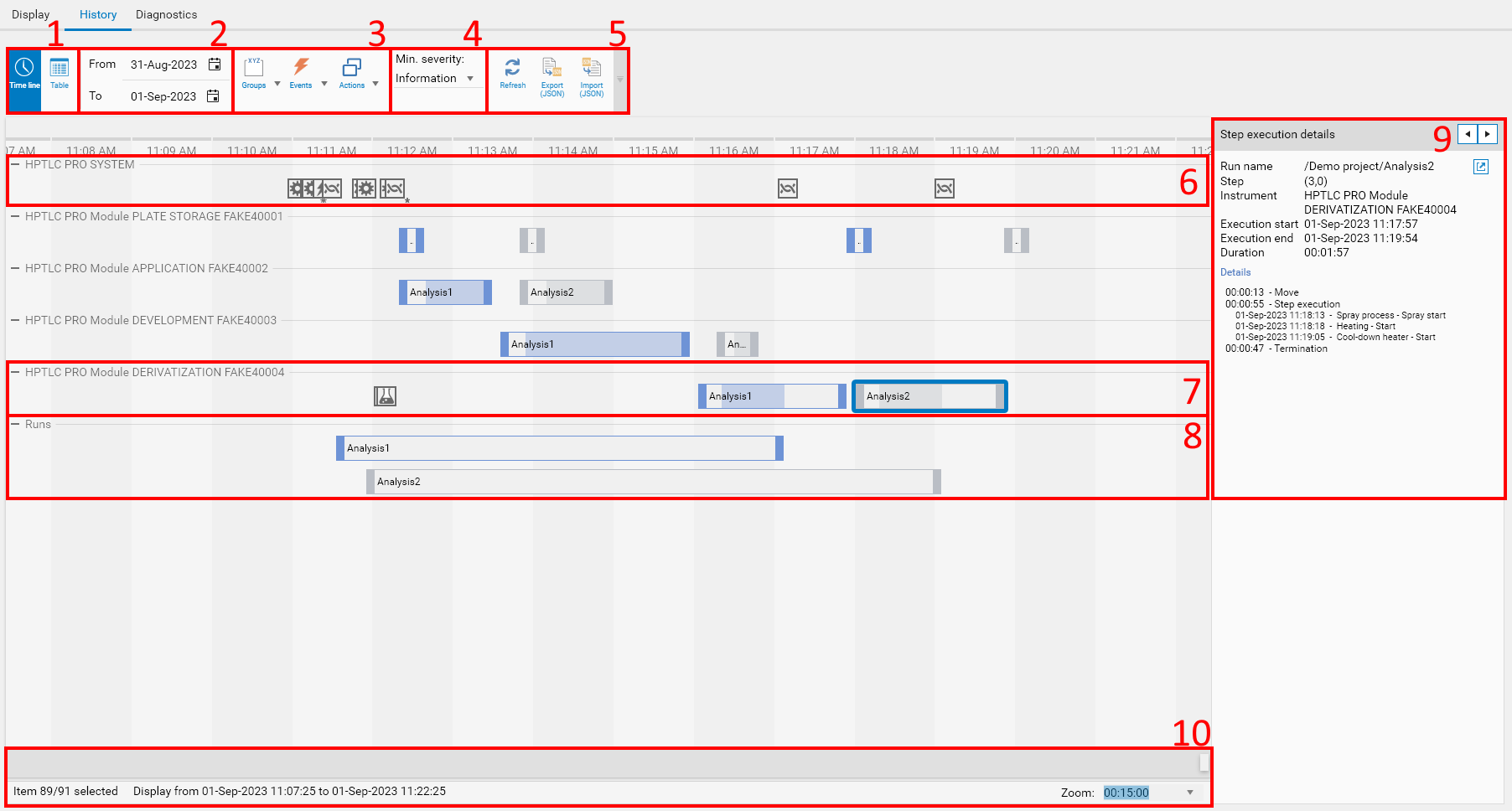
Selection of the display mode Time line (default) or Table (see Table display mode). The Time line displays events and actions in a horizontal and chronological view, while the Table mode displays them in a tabular way. The Time line view works best to follow the activity of the HPTLC PRO SYSTEM, to understand the execution of the runs and to put events in context. The Table mode works best for logging analysis and troubleshooting.
Selection of the date range to filter. By default, today and yesterday are selected.
Filter events by categories. This shows/hides events and activity events. There are 3 types of categories:
Groups, see Groups
Events, see Event categories
Actions, see Action categories
Filter events by minimal severity. This shows/hides events and activity events.
Toolbar
The view is not refreshed automatically. Use the Refresh button to update the view manually.
and
Export/Import the history in a JSON file. Use this option only under CAMAG/Distributor supervision in advanced troubleshooting scenarios.
Display of the events related to the HPTLC PRO SYSTEM
Display of the events and the actions (move and step execution) related to a given module
Display of the runs executed on the HPTLC PRO SYSTEM
Details panel for the currently selected item (event or activity). It contains back/forward buttons to simplify the navigation. In case of interrupted runs, visionCATS automatically saves the log files when the interruption occurred and a download button is available to get them.
These sections includes a horizontal scroll bar to move the time interval being displayed inside the date filter chosen in 1). The status bar includes general information about the displayed items, and a Zoom feature to specify the time interval being displayed.
Table display mode
The Table mode includes the same events and actions than the Time line mode. Actions are materialized by a start and an end. All filtering options of the Time line mode are available.
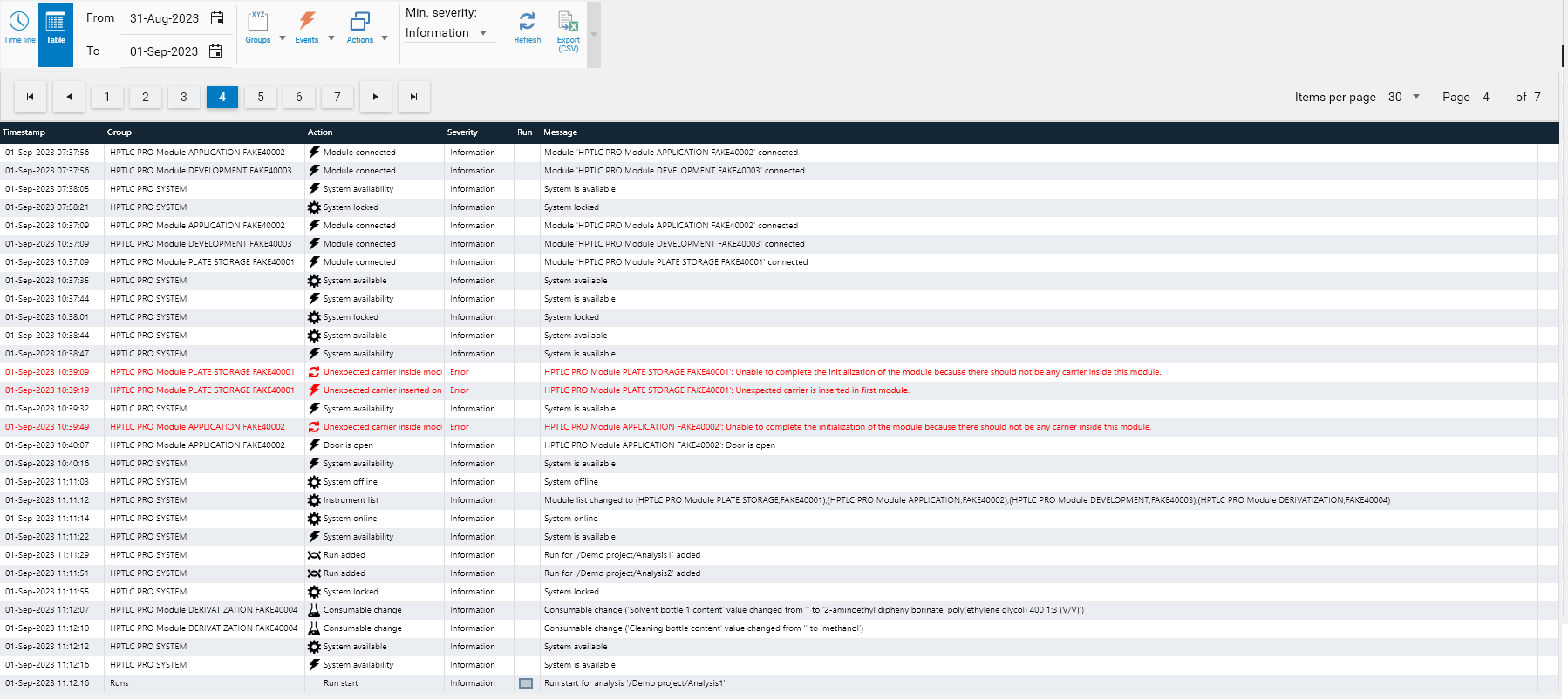
The table can be exported by clicking on the  button for further analysis.
button for further analysis.
Types of elements
The History tab displays 2 types of elements:
Events, happening at a given timestamp. In Time line mode, they are represented by a square, such as in the following example:

Note
Depending on the events timestamp and the time interval being displayed, there can be overlapped events (multiple events in a short time delay), materialized by a * appearing at the bottom-right of
the event (for example  ). In that case, increase the zoom and/or use the back/forward buttons to display the details of the overlapped item(s).
). In that case, increase the zoom and/or use the back/forward buttons to display the details of the overlapped item(s).
Actions, having a start and an end. In Time line mode:
In the activities of HPTLC PRO Module, the background is partially opaque during the execution of the step. The other parts correspond to time interval where the carrier was moving to this instrument. In the following example, the run is considered finished when the execution of the step in the CAMAG® HPTLC PRO Module DEVELOPMENT was finished. The activity on the HPTLC PRO Module DEVELOPMENT lasts longer with a white background because of the ejection of the carrier.
Like in the Display tab, each run is associated with a color (green in the next capture). The corresponding activities on each instrument have the corresponding color, making it easy to follow visually the execution of the run across the instruments.
Groups
The Time line display is divided into several groups:
First, the HPTLC PRO SYSTEM group displays events related to the HPTLC PRO SYSTEM itself such as initialization errors, status changes or management events.
Then, there is a group for each HPTLC PRO Module of the HPTLC PRO SYSTEM. In each are displayed events related to the corresponding instrument and moves/execution of step in this instrument.
In the end, the Runs group displays the runs as a whole.
Event categories
A lot of different events can occur. In order to help the browsing through the history, several categories are defined:
 Management: such as HPTLC PRO SYSTEM enabled/disabled, HPTLC PRO SYSTEM renamed, etc.
Management: such as HPTLC PRO SYSTEM enabled/disabled, HPTLC PRO SYSTEM renamed, etc. Run: concerns the event of the run such as run start/end.
Run: concerns the event of the run such as run start/end. Consumable: details the consumable changes.
Consumable: details the consumable changes. Instrument status: such as instrument connection/disconnection, warning/error received from instrument, etc.
Instrument status: such as instrument connection/disconnection, warning/error received from instrument, etc. HPTLC PRO SYSTEM status: such as HPTLC PRO SYSTEM availability change or HPTLC PRO SYSTEM-related errors.
HPTLC PRO SYSTEM status: such as HPTLC PRO SYSTEM availability change or HPTLC PRO SYSTEM-related errors. Initialization: line-related or instrument-related initialization errors (therefore always red).
Initialization: line-related or instrument-related initialization errors (therefore always red).
Action categories
There are different types of actions:
Step executions : there is a step execution action for:
Each carrier taken from stacker (at the beginning of a run) and put to stacker (at the end of a run) of the PLATE STORAGE module.
Each analysis step of each run. The action begins when the carrier is moved from the module of the previous step, and ends when the execution of the step itself is finished.
Manual control operations being executed in modules.
Module diagnostics operations being executed. There is a dedicated action for each test selected during the creation of the diagnostics session.
Run executions appear in the last group of the Time line, as soon as Add to sequence is performed in the analysis. The run execution ends when all step executions in it are finished. Additionally, the run execution indicates when the run was started. This corresponds to the start of the sequence, knowing that the runs begin as soon as possible but always in the specified order.
System diagnostics being executed.
Severity
Depending on the event and on the context, each event is also associated with a severity, which corresponds to a color:
Information (grey)
Warning (orange)
Error (red)
The following example shows a more complex situation where:
A warning occurred during the module APPLICATION step, which makes the activity appear as warning.
An interruption error occurred during the module DEVELOPMENT step, which makes the activity appear as error.
As a result, the whole run appears as error.
The interruption error events received are treated as warning at instrument level because the instrument itself can recover from such errors.
By selecting the run, the details of the events are displayed in the right panel