Client profiles
The installation of the visionCATS client includes a client profiles application named ClientProfiles.exe in the installation folder. When multiple installations (i.e. multiple servers/licenses) are installed and accessible by the client PC, the client profiles application allows to switch between the different servers.
Typical scenarios:
a company has several visionCATS installations, one for each department (for example a laboratory installation and a research department), and some “transversal” visionCATS clients have to switch between the different servers occasionally.
there are 2 visionCATS installations, one for current projects and another one to store old projects (read-only data warehouse), and some visionCATS clients must sometimes connect to the data warehouse to browse old data.
When the visionCATS client is installed (see Installation procedure), a server must be selected. This server constitutes the Default client profile, which appears when the ClientProfiles.exe application is started:
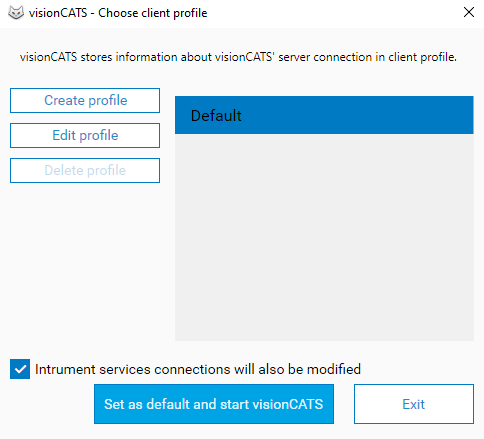
Hit the Create profile button to register another visionCATS server for the current client PC.
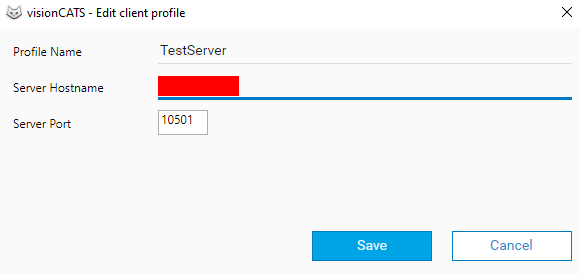
When a client profile is added, the same checks and operations are performed as during the installation of a new client:
The Server hostname field accepts a host name or an IP.
The application automatically checks the connection to the server when the Server hostname or Server port are specified. The visionCATS server must be accessible in the local network and must have the same version.
The Save button registers the visionCATS client on the server, i.e. the server license must accept an additional client.
Note
As visionCATS clients and servers must have the same version, they must be updated together.
The second client profile can be selected and set as default by using the Set as default and start visionCATS button:
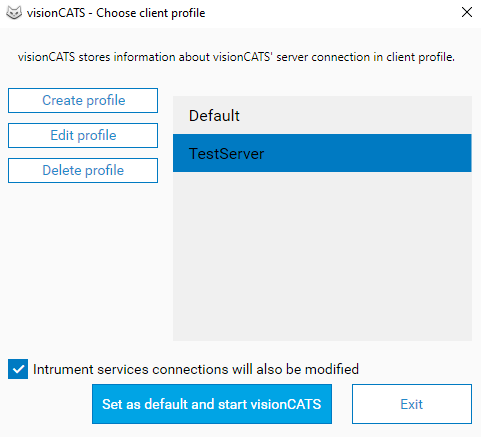
Note
Carefully configure the Instrument services connections will also be modified option before hitting the Set as default and start visionCATS button. If the option is checked, the connected instruments will appear on the second server installation and will have to be licensed there too.
Profiles can also be edited and deleted. In both cases, the client will not be unregistered from the previously defined server and will have to be unregistered manually (see Installations).