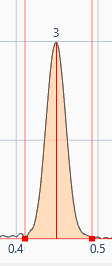Manual peak editing
The advanced peak editing functionalities are only available in single track mode. Therefore, if you want to adjust a peak, please select the corresponding track first.
 Add one or more new peak(s). After activating the function by clicking on the button:
Add one or more new peak(s). After activating the function by clicking on the button:Click where the peak should start on the profile.
Click again where it should end.
Other peaks can be added by repeating this process
Moving the mouse cursor outside the Profiles viewer will stop the creation function.
 Delete the selected peak. It is also possible to delete a peak with the button
Delete the selected peak. It is also possible to delete a peak with the button in the peak list.
 Delete all peaks of the current track.
Delete all peaks of the current track.
Important
When a peak is manually added, or manually edited, it will be marked as manual peak with in the peak list.
Start and end editing of a peak
When clicking on on a recognized peak, it will become editable (and selected). You can adjust the two vertical red lines for the start and the end of the peak.