Images View
The main goals of the Images view are:
Browse (see later) and display the images taken during TLC Visualizer steps
Perform image enhancements (see Image Settings and HDRI Settings for more details)
Export a set of tracks for a set of images to Image comparison (see 𝑅ꜰ Tools and Tracks for more details)
Generate the profiles for each track of each image, to use them in Positioning, System Suitability Testing (SST) and in Integration
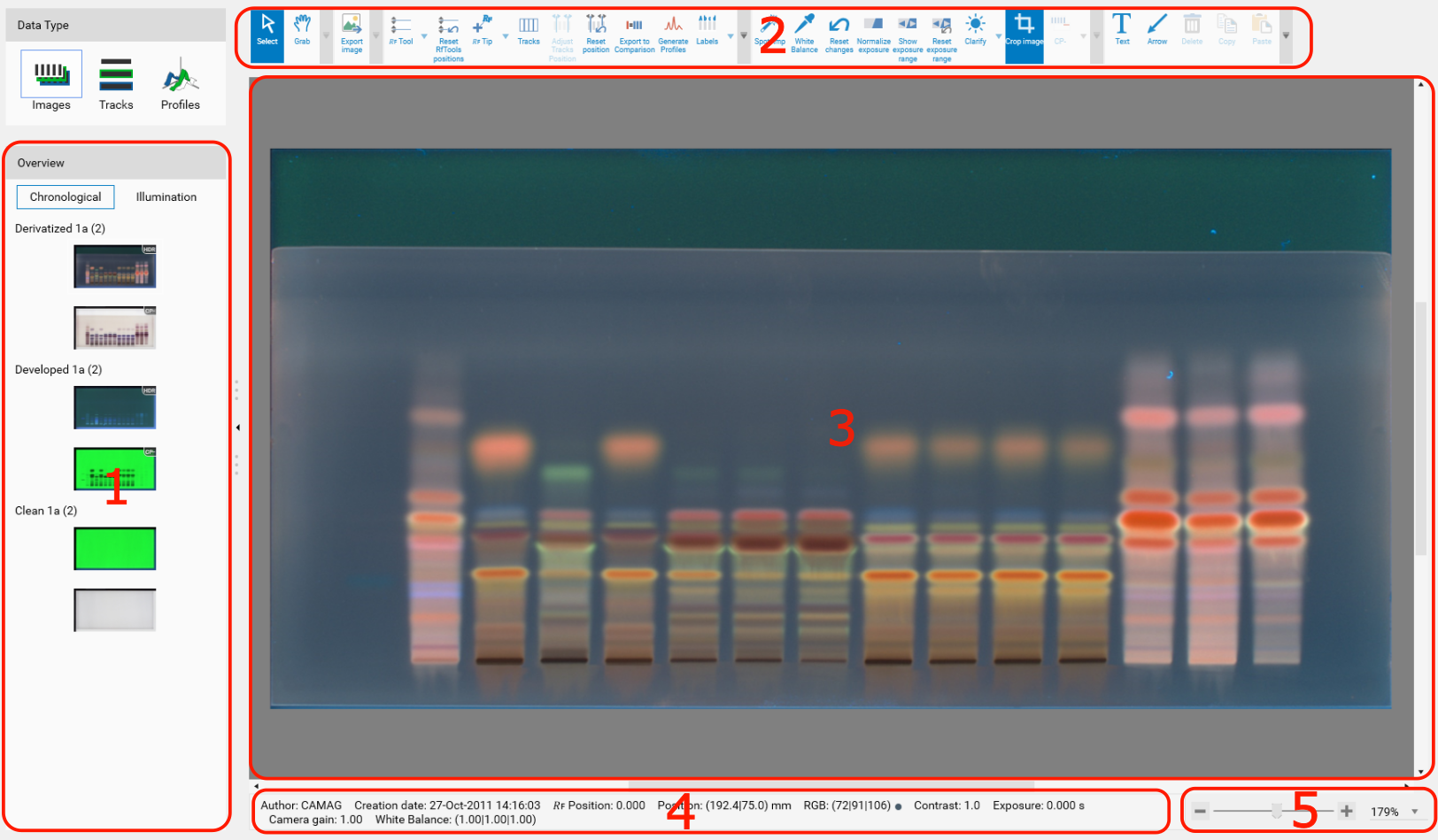
Plate images navigation
The thumbnail list of available plate images is sorted and grouped chronologically (last images first) or alternatively for each illumination type. After you select one thumbnail image you can also navigate through the images list using arrow keys up/down.
Plate image display
The selected image in the navigation pane (A) is displayed here, as well as the annotations, arrows, 𝑅ꜰ tips, 𝑅ꜰ tool, tracks, track labels and/or exposure range, depending on the tools used in the DataView Toolbar. A right click on the image gives a quick access to some image and 𝑅ꜰ tool related operations:
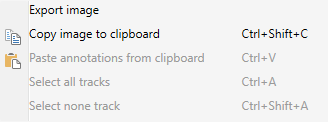
Status bar
Some information about the current image is displayed here. Place the mouse pointer to a desired position on the image to see the corresponding 𝑅ꜰ/mm positions and color information.
Zoom