Track Assignment
Overview
The Track Assignment is a central part of visionCATS. It allows to define the tracks (normally in the method file, although possible in the analysis file too) and to assign them to vials (in the analysis file). By default, visionCATS displays as many empty tracks as possible, starting from the left of the plate, depending on the Plate Layout. An empty track becomes an actual track as soon as information is entered in one of the fields. As more fields are available in analyses than in methods, mandatory fields in analysis files cause the table to be initially invalid when the analysis is created (Execute method operation). The user typically opens the Track Assignment table of the analysis, where the Vial ID column must be filled, before the analysis is executed.
Description of fields
The Track Assignment table has the following columns:
Tr.: track number. Depending on the Plate Layout parameters, the track number gives a position on the plate. It’s possible to leave some tracks empty (for example, track 4 in the next capture), and to perform multiple applications on the same track (for example, track 2 in the next capture). In this case, the additional applications are identified with a + sign and are called overspots.
Vial ID: (available only in analysis files, where it is mandatory) the vial ID.
Important
A suitable and robust management of vial IDs is critical in visionCATS. By the way, vials coming from imported analyses behave differently. See Vials management.
Note
Since visionCATS 2.4, the case of vial and substance names is checked to avoid any duplicates because of different cases and substance and vial names can be created with any case (“testsubstance”, “TestSubstance” or “TESTSUBSTANCE” are allowed).
Description: optional free text associated to the track/overspot.
Vol. (μL): the application volume, in microliter. During the execution of the analysis, the application instrument (APPLICATION module, ATS 4 or Linomat 5) will apply this volume from the Vial ID on the plate, at the track position defined by the plate layout. Note that all instruments and all syringes do not support the same volume ranges. Please ensure that the volume entered is compatible with the instrument going to apply it.
Position: rack position, available only for analyses having an ATS 4 step (mandatory if available). The rack positions are filled automatically when entering the Vial ID if the Auto fill rack positions user option is checked for the current user (see User Options). visionCATS enforce the consistency of the rack positions:
If a vial is used for several tracks (tracks are then usually called replicates), they have the same position in the rack.
A rack position is always either empty or holds one single vial for the whole analysis.
Note
The HPTLC PRO Module APPLICATION also has a rack, but its rack positions are not defined in the Track Assignment table. Instead, they are set when the run is added to a sequence. See HPTLC PRO.
Type: the application type. This setting documents the role of each track and, in the whole Evaluation part, has a major influence because it determines the tracks used to compute the calibration function and the tracks used to compute the results of the evaluation. The defined type can be overridden in evaluations (see Track assignment). The following options are available:
Reference: references, sometimes called standards, are at the basis of the quantitative evaluation.
Sample: sample applications are also used in evaluations where they represent analysis points for which results should be computed.
Blank: this type should be used in specific situations where a blank application is performed (sometimes called Reagent blank or Sample blank). In that case, a blank vial is applied and the resulting track can be used in evaluations where it is handled like a Sample track, for example to compare results with other tracks.
Background: use this type to indicate a track where no vial is applied. Contrary to empty tracks, which are not defined except in the Track Assignment table, Background tracks exist and are computed on Visualizer images, and/or scanned by the Scanner 3/4 instruments. As there is no application, all other fields except the Description are disabled on background tracks, and they cannot have overspots. Background tracks are useful in specific situations, for example when using profile subtraction per track (see Profile Subtraction), or when the background of the plate must be analyzed in some ways.
SST: defines a track used for SST. Not available on overspots, as SST are always defined on tracks by convention. See System Suitability Testing (SST).
In order to ensure analysis consistency, visionCATS disables some of these fields, depending on the state of the analysis:
If the execution of the analysis is started, the tracks and all parameters related to the application itself are blocked. As a result, the Vial ID, Vol. (μL) and Position fields are read-only, and the track management functions of the toolbar are disabled. The Type field remains enabled, but it is not possible anymore to switch from/to Background, as this will change/reset the Vial ID.
As the Type of an application is linked with evaluation results, the Type field can’t be modified if an evaluation is locked.
Display
The Track Assignment table has its own toolbar on top of it:
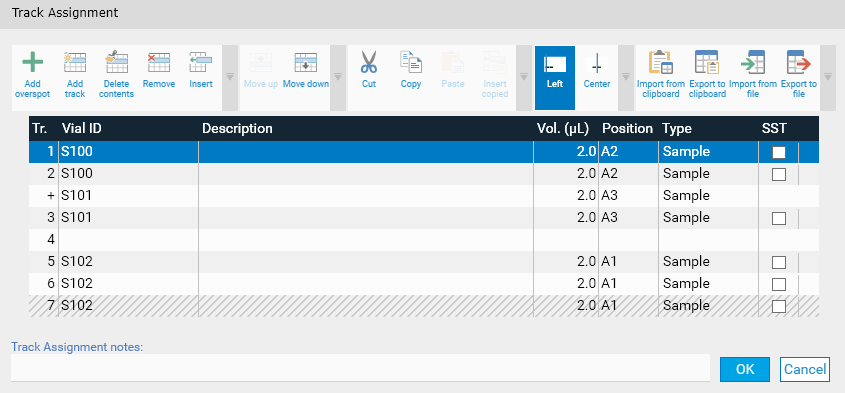
Toolbar functions (left to right):
Add an overspot to the first selected track.
Add an empty track at the end of the table. Especially useful when Track alignment is set to Center.
Delete the contents of the selected tracks, which are then empty.
Remove the selected tracks with their contents (next tracks are moved up).
Insert an empty track before the first track selected.
Move the selected track(s) up.
Move the selected track(s) down.
Cut the selected track(s).
Copy the selected track(s).
Paste the previously copied/cut track(s), starting in the first track selected (existing tracks are overridden).
Insert the previously copied/cut track(s) before the first track selected (existing tracks below are moved down).
Track alignment setting: align the tracks on the plate beginning, on the left side, or centered.
Import/export functions: see Import/export functions.
Note
When Track alignment is set to Center, empty tracks are not generated.
The Track Assignment table itself:
Track 1 is selected
Track 2 has an overspot
Track 4 is empty
Track 7 does not fit on the plate with the current Plate Layout and will therefore not be applied
Import/export functions
Filling the Track Assignment table is time-consuming and error-prone, notably when filling the Vial ID column (vial IDs often consist in long patterns containing incremented numbers, which makes them very difficult to check visually). While the toolbar already contains Cut/Copy/Paste/Insert copied operations (see Display) to facilitate the filling of the table, these operations are limited to the current table. Therefore, they do not allow to copy/paste between methods/analyses or from/to an external file or the Windows Clipboard.
Additionally, in most situations, the vial IDs are already managed by other software such as a LIMS or any other kind of database containing the list of vials. They are therefore already available and ready to be integrated in visionCATS.
Options and formats
visionCATS provides several options to support the different use cases:
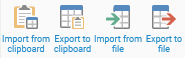
Import from clipboard imports the contents of the Windows Clipboard in the current Track Assignment table. The Windows Clipboard must contain textual data, where each track is materialized with a single line (
 separator),
and where the field separator is
separator),
and where the field separator is  . These separators have been chosen because they correspond to the default format used by Microsoft Excel and other software when copying to the clipboard. Additionally, the Export to clipboard also
writes the table in the Windows Clipboard by using these separators, enabling de facto the import/export between visionCATS methods/analyses.
. These separators have been chosen because they correspond to the default format used by Microsoft Excel and other software when copying to the clipboard. Additionally, the Export to clipboard also
writes the table in the Windows Clipboard by using these separators, enabling de facto the import/export between visionCATS methods/analyses.Export to clipboard writes the whole Track Assignment table in the Windows Clipboard, ready to be pasted in other software or to be imported in another method/analysis.
Import from file imports the contents of a file in the current Track Assignment table. CSV and JSON formats are supported.
Export to file exports the whole Track Assignment table to a file. CSV and JSON formats are supported.
Note
The CSV file import/export uses the CSV separator defined for the current user (see User Options)
Fields and checks
The following list details the fields expected during the import and their associated rules. When importing from the Windows Clipboard or from a CSV file, it is possible not to include the header row. In that case visionCATS expects to find the fields in the order of the following list.
track: the track number (integer, mandatory)
application: the application number, begins with 1 for each track, used to define overspots (integer, can be omitted if there are no overspots)
vial: the vial id (text, mandatory in analysis)
description: the description (text, optional)
volume: the volume (decimal in microliter unit, optional with default value 2.0)
position: the rack position for the ATS 4, if any (text, allowed values [A->F][1->11], optional with no default value)
type: the application type (text, allowed values are Reference, Sample, Background, and Blank, optional with default value Sample)
sst: whether the track is used for SST (boolean, optional with default value false)
Note
Field names are case-insensitive
A lot of checks are performed during the import (consistency of columns, fields, data types, formatting, check for duplicate tracks/applications, etc.). Indeed, the data about to be imported must be valid and must not lead to inconsistencies with existing data in the table. In the following example, an import tentative was performed on the table of the previous capture with the following data:
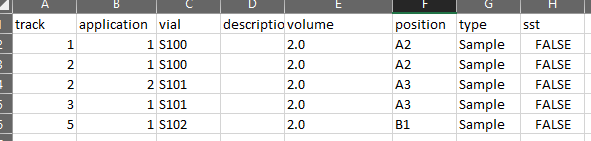
Note that the imported data is coherent, it can be imported for example in an empty table, but here the existing table already had the Tracks 6 and 7 (which will stay after the import) using vial ID S102 on rack position A1, whereas the rack position is B1 for this vial in the imported data. Consequently, the import fails with the following message:
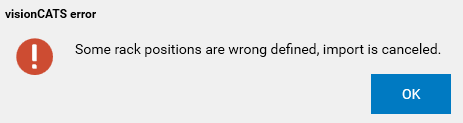
Tracks import preview
While the behavior of export functions is straightforward, import functions are somewhat more complicated depending on the situation. Provided that:
the main usage is the filling of the vial IDs in newly created analyses,
when importing from the clipboard, the data about to be copied is known, whereas it may not be the case when importing from a file,
when the current table is empty, importing data allows to perform the initial filling, whereas in other situations existing data may be replaced,
visionCATS imports contents without any preview or confirmation when importing from the clipboard, when only the vial IDs are imported or when the existing table is empty. Otherwise the Tracks import preview is displayed:
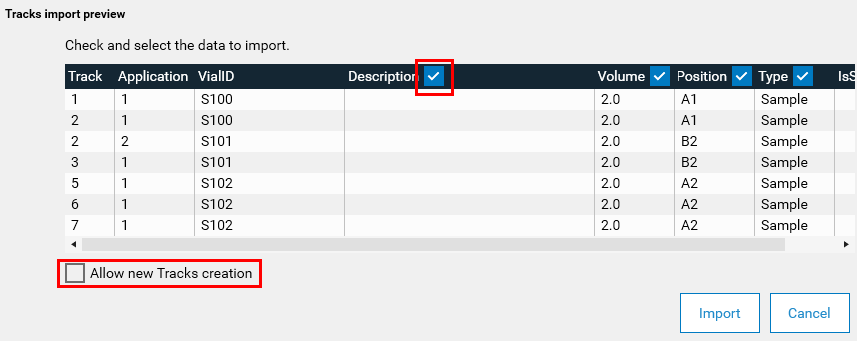
It allows to review the data about to be imported, to remove columns from the import and to allow or avoid the creation of new tracks. Indeed, in most cases, tracks are defined once, in the method file, and importing data should only fill existing tracks without creating new tracks.