Preview view
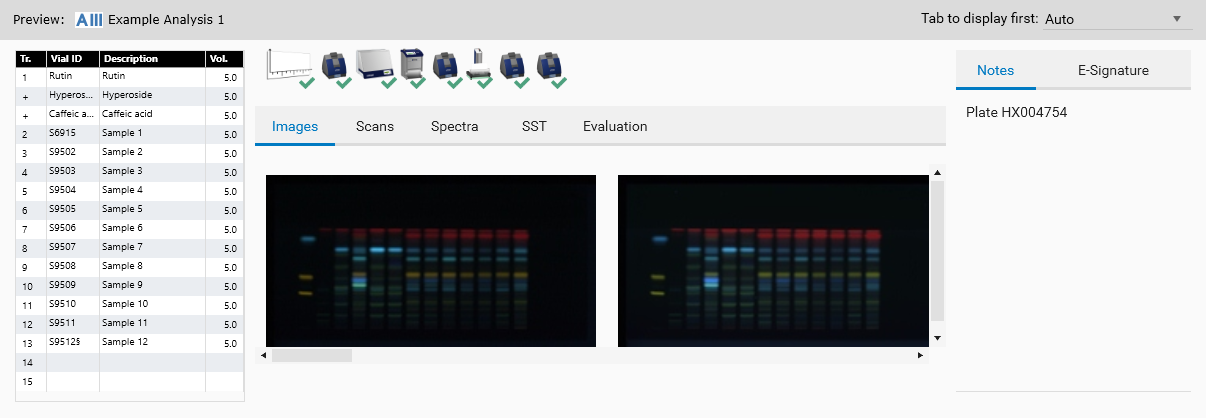
Click on a file in the Main explorer view to preview it in the bottom pane. The preview displays the main contents of the file in a condensed and (mainly) read-only form, designed to quickly understand what the file contains without having to open it.
For methods, analysis, analysis coming from winCATS and comparisons:
The Notes field allows you to provide a global comment on the file itself, which will be displayed directly in the Main explorer view
For methods, analysis and comparisons:
The Tab to display first combo box can be used to quickly search specific information when browsing a set of files
For methods and analysis
The main contents of the Track Assignment are shown in the left panel
The steps sequence is displayed on the top panel, with tooltips containing the main field values for each step
The SST tab displays the SST substances defined
The Evaluation tab displays the substances defined in each evaluation
The E-Signature tab on the right panel displays the full E-Signature of the file
For analysis
The Images and Scans tabs displays a small preview of the TLC Visualizer images and Scanner profiles
The Spectrum tab contains a simple 2D view of the spectra measured in the analysis, with the ability to browse the different substances
The Evaluation tab contains additional information compared to the one of the method: the overall progression of the evaluations and the results obtained for each substance, if any
For comparisons
The Image tab gives a tabular view and a small preview of the image tracks of the comparison
The Profile and Spectrum tabs give a tabular view too, and the profiles/spectra are displayed in a 2D viewer having the ability to zoom and to display additional information in tooltips