Tracks view
The tracks view can be used to test the impurity of the tracks processed by a TLC Visualizer.
Important
The tracks view of the impurity test is only available for TLC Visualizer steps.
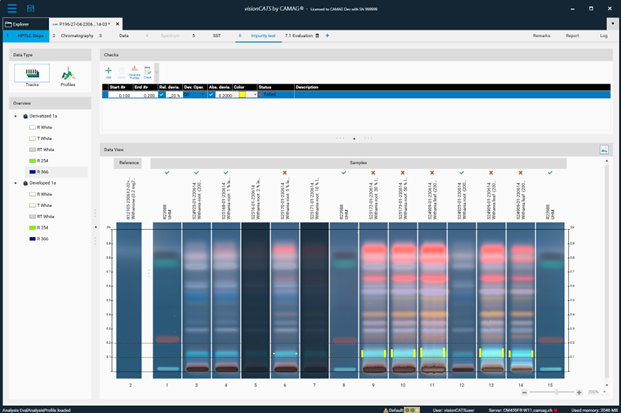
Overview
Here you can select the illumination or wavelength of a specific HPTLC step you want to view. Clean plate data acquisition steps are not shown. For TLC Visualizer steps, the profiles must be generated by using the Generate Profiles function.
Data View
The Data View section displays the tracks corresponding to the selected Step/Illumination in the Overview. By default, tracks are placed in the References and Samples sections corresponding to their type in the Track Assignment table. Then for a given check (i.e. as soon as one check is selected, the tracks can be moved from/to References and Samples), and they can be added/removed from the check.
Important
To be able to see the visual result of the check, both the check definition in the Checks and the corresponding Step/Illumination in the Overview must be selected.
In the title bar of the section, a button Export as image allows to export the current view as an image file (excluded tracks do not appear in the exported image).
To move a track from one section to another, drag and drop it to the desired section.
Each sample track also displays:
if the track failed the check (when the check is computed)
The failed regions are highlighted with the color defined in the check definition:
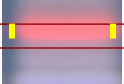
if the track succeeded the check (when the check is computed)
Hovering an item makes the include  or exclude
or exclude  button appear. Use it to include/exclude a track from the selected check.
button appear. Use it to include/exclude a track from the selected check.